Getting Started
Objective Waypoint System is a Blueprint asset package which you can migrate from our project to yours.
Preview:
To use Objective Waypoint System in your project, open Epic Games Launcher and create Objective Waypoint System project. Open the project and access Content Browser. Navigate to Content/ObjectiveWaypointSystem/Blueprints folder, right click on BP_WaypointComponent and choose Migrate from Asset Actions.

Check out our video tutorial for more in-depth information.
This is the only component that you have to add to your player character since it is responsible for finding the path to the given actor or location. Within your player character blueprint, add BP_WaypointComponent.

Once the component is added and selected, you can adjust various settings from details panel.
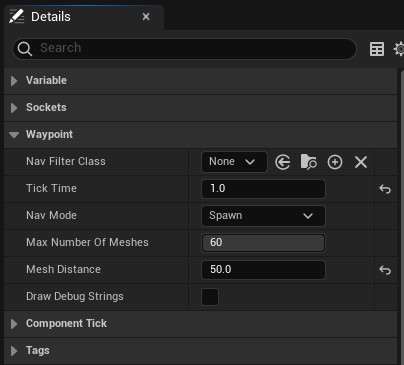
| Name | Description |
|---|---|
| Nav Filter Class | Find path on selected navigation class only. |
| Tick Time | If greater than 0, path finding is automatically called every N second. |
| Nav Mode | Type of waypoint to show. Options are Spawn and Spline |
| Max number of meshes | Number of meshes to spawn. 0 is not recommended since it will try to spawn as many meshes within character and target. Only applicable if Nav Mode is set to Spawn. |
| Mesh Distance | Distance between spawned waypoint meshes. Only applicable if Nav Mode is set to Spawn. |
| Draw Debug Strings | Displays information about spawned meshes. Only applicable if Nav Mode is set to Spawn. |
After setting up the component it is upto your game logic on finding the target actor or location to find the path to. Once you have acquired it, simply pass that information to Find Path to Actor or Find Path to Location functions and you are good to go.
Below is an example function straight from the project found on Unreal Engine Marketplace.

And to start finding the path, simply call the Find Path to Actor function. Here is an example triggering that function when F key is pressed.
