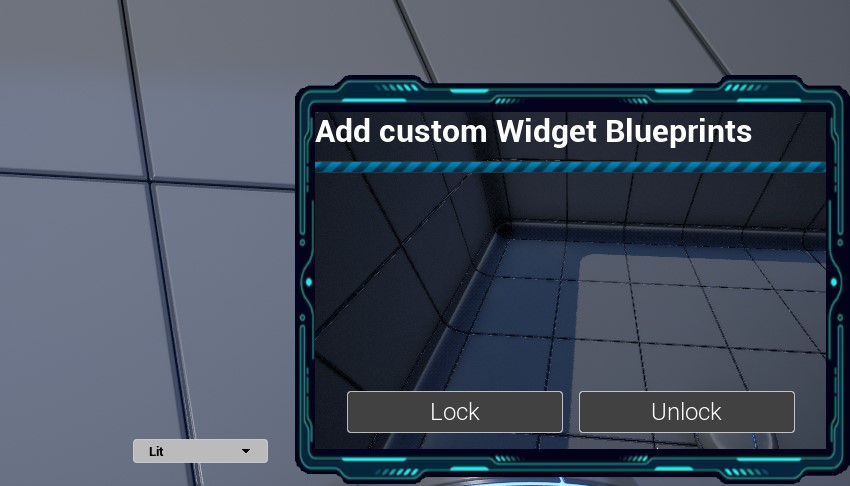Custom Widget
In this quick example tutorial, you'll learn how to add your own custom UMG widget to render on top of Game Viewport Widget. The plugin comes with an example widget which we will use for the sake of this tutorial but you can use any widget (including Slate!).
To see the custom widget that ships with the plugin, make sure to enable Show Engine Content and Show Plugin Content. Then navigate to Engine -> Plugins -> Game Viewport UMG Content and you'll be able to access the sample widget called WBP_SampleWidget.
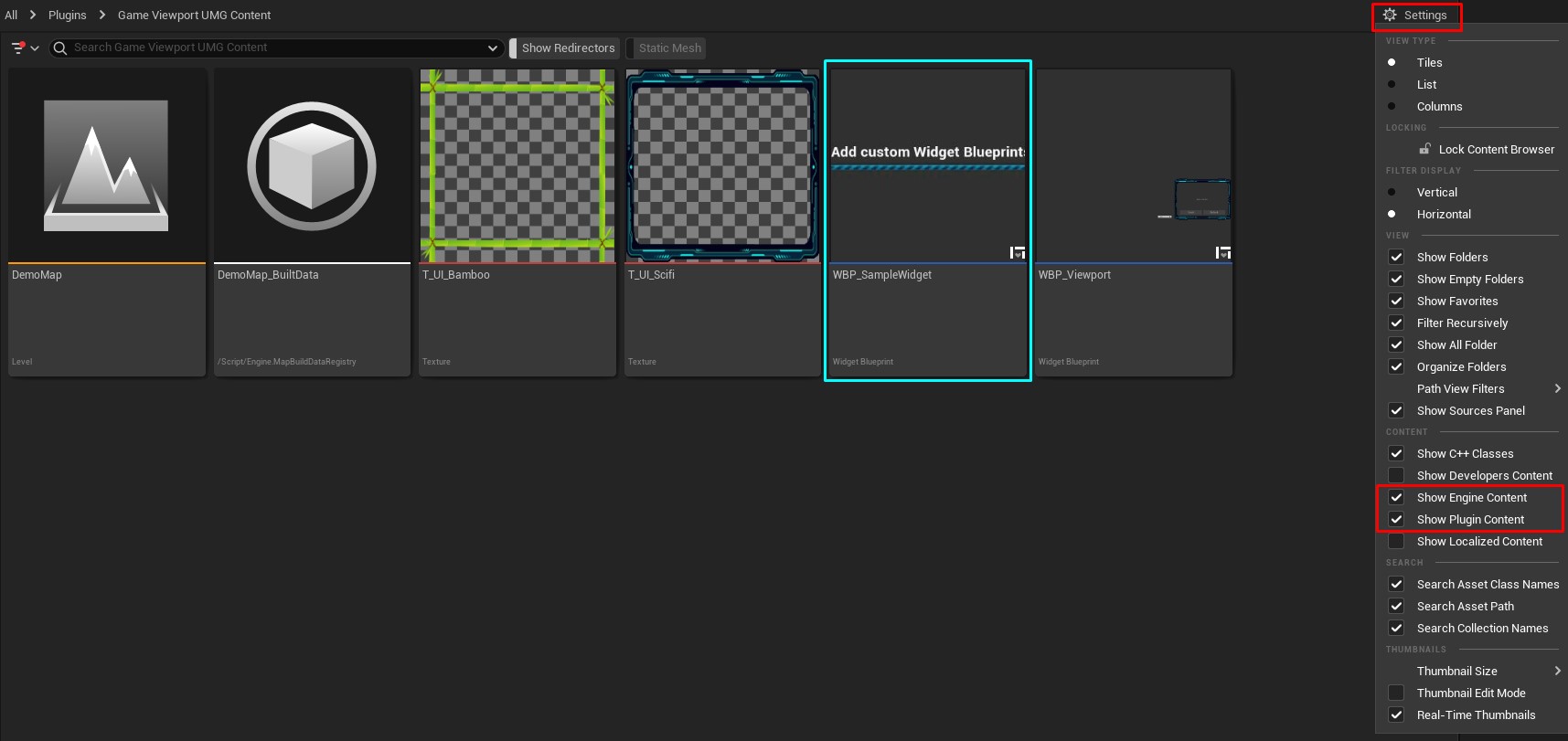
Following this tutorial, you can add the viewport widget to your widget blueprint.
Then there are two ways you can add your own custom widget.
Adding Widget Directly
If you have already created the widget before and you want to display it, simply call Add Content Widget and you it will be rendered on top of the Game Viewport Widget.
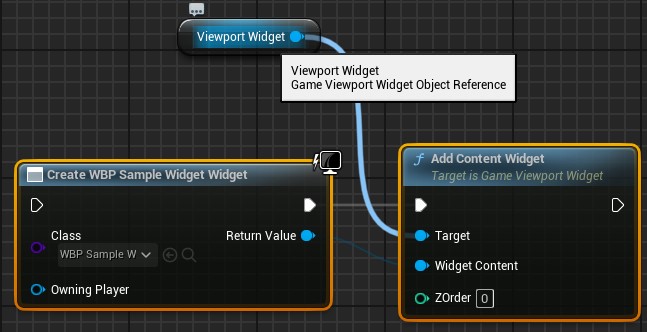
Adding Widget Class
You can also add a widget from a Widget Blueprint class.
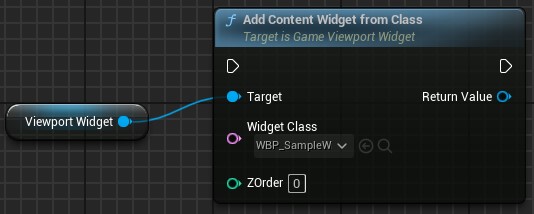
The ZOrder parameter in both of those nodes determine the layering of widgets which means if you are adding multiple widgets, higher ZOrder will render on top of others.
Result
Once you use any of these node, your widget will be rendered on top of Game Viewport Widget ✨