Getting Started
Once the plugin is installed and enabled, you can add Internet Browser to any of your UMG widgets. Typically this is combined with our Draggable Window plugin so you can move or resize the Internet Browser anywhere on your screen.

After you add Internet Browser to your widget blueprint, you will be able to access its settings from the details panel.
info
This documentation is primarly for Internet Browser inside Operating System Simulator plugin. Some settings mentioned here are not available for the standalone Internet Browser plugin.
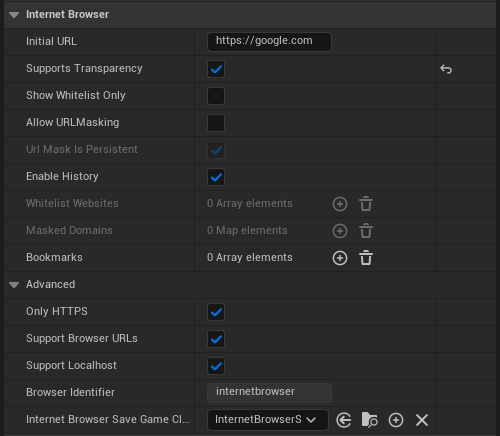
| Setting | Description |
|---|---|
| Initial URL | Initial URL to navigate. Must include http protocol. |
| Support Transparency | Determines if the browser window should support transparency. |
| Show Whitelist Only | If enabled, only the websites provided in WhiteList Websites array will be loaded. |
| Allow URL Masking | Let's you mask out the url name with custom names. |
| URL Mask is Persistent | Real domain names will be masked even when you navigate to sub pages. |
| Enable History | Records visited websites in history. |
| Whitelist Websites | Browser will only load websites defined in this array. Effective only if Show Whitelist Only is enabled. |
| Masked Domains | Specify custom names that will be replace real domain names. For example: rename google.com to mysearchengine.com. Effective only if Allow URL Masking is enabled. |
| Bookmarks | Initial bookmarks for browser. |
| Only HTTPS | Enable to force navigate http to https. |
| Support Browser URLs | Enable to support browser urls. For example: chrome://, edge:// etc. |
| Support localhost | Supports loading 127.0.0.1 and localhost |
| Internet Browser Save Game Class | Custom save game class to save/load user settings |